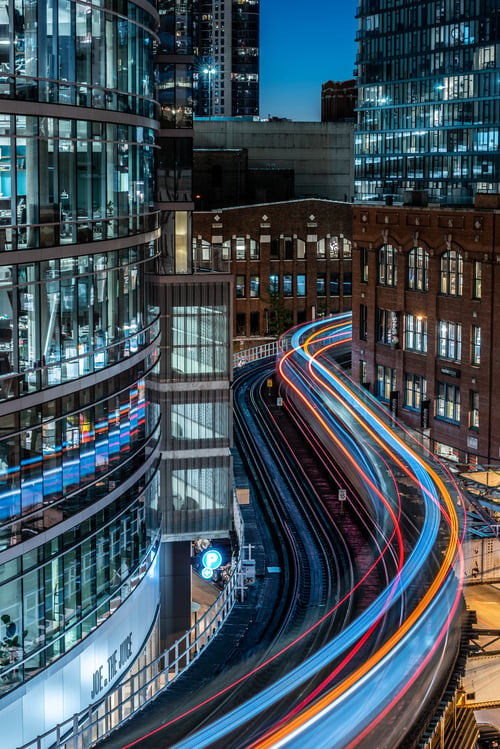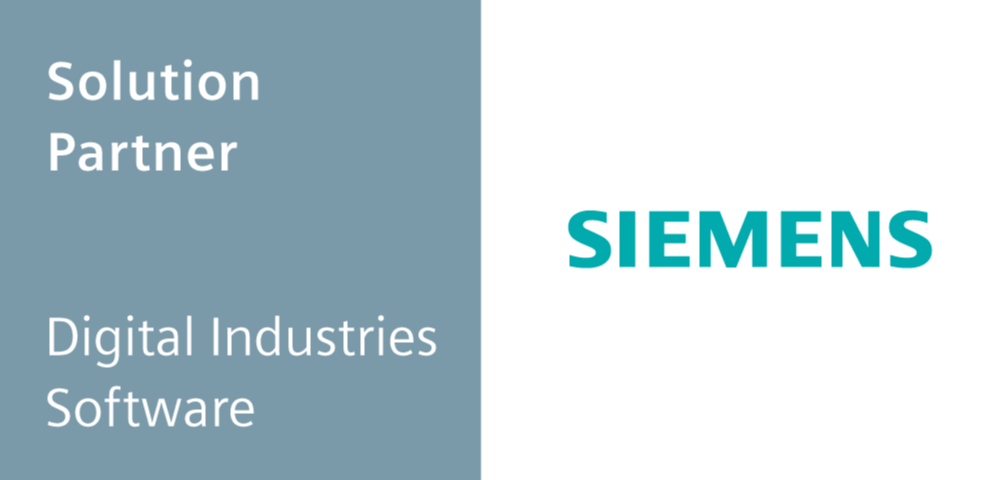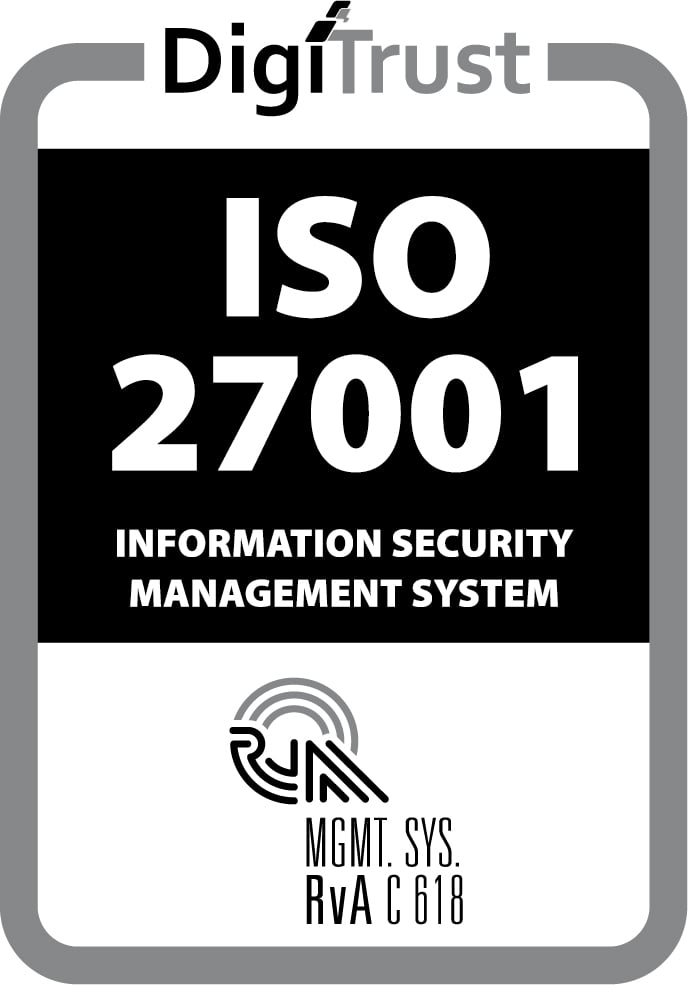This blog is about the 'Build and Run a Mendix Application on SAP Cloud Platform in Fiori Look and Feel' video, presented by Erno Rorive, Mendix. You can watch the video here.
After a short intro about the Mendix-SAP partnership, Erno Rorive takes us through a well-paced, step-by-step explanation of setting up a working application connected to SAP.
I can recommend this session to anyone who wants to know more about how to run a Mendix application on top of SAP.
The first step is to set up a demo environment in the SAP Cloud, including a gateway that will give you access to a fully working SAP backend.
In this example, it’s done using basic authentication (username/password). In one of my clients’ projects, we prefer principal propagation. This uses the SAP backend credentials of the person logged into the system, making it more secure.
In the video, a Fiori template is used as a basis. This is a good starting point if you want your application to have the same look and feel as regular SAP applications. Personally, I think the design is a bit outdated, so we are using the Atlas UI for more consumer-oriented apps, as well as Fiori for backend apps in some cases.
The third step is to create the application via Mx Studio Pro, in which the OData Model Creator for SAP solutions is used to import the SAP model into the Mendix app. At this point, Erno skips a couple of steps. I would have liked him to show what modules were automatically added by the Fiori template, because these are a prerequisite for some of the following steps. But you can find all the information you need on: https://docs.mendix.com/partners/sap/
After setting up the basic structure, Erno steps up the pace to guide you through retrieving data via the OData connection, by creating a microflow using out-of-the-box OData building blocks and setting up the page. Fortunately, you can pause to see exactly what he’s doing. But alternatively, I can highly recommend looking at one of the learning paths created for SAP in which you can get some hands-on experience: https://gettingstarted.mendixcloud.com/link/path/32/Learn-to-Build-an-SAP-App
In the fourth step, deployment, services and logging are discussed. Access to these features may depend on your SAP access rights. It’s fine in the demo environment, but in real life you’ll want to get in touch with your SAP specialists.
The final step is to connect the application role to the SAP role. Again, this is an easy setup, and then you’re ready to look at the application using single sign-on with SAP. For our client, we took it one step further: connecting the SAP roles to the active directory. This means that based on your Office account, you’re automatically linked to the correct applications and access rights. A while ago, I co-hosted a meetup about securing your data. We discussed this, as well as how to integrate with the Smart Digital Factory .
Overall, this is an interesting video that highlights the ease of integration with SAP. But you do need some additional guidance to get started.